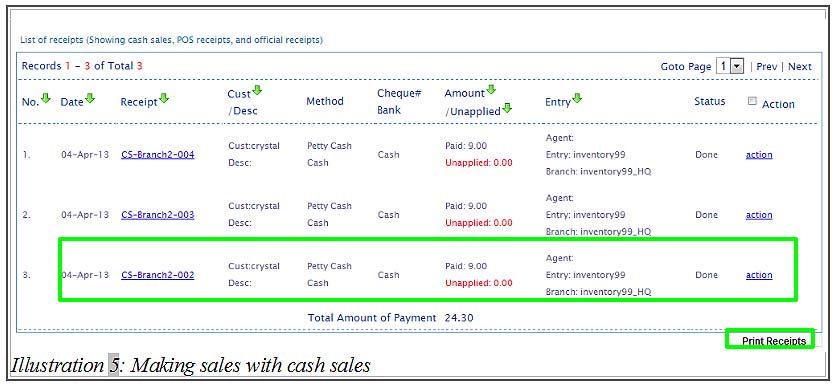BMO Online Inventory Malaysia allows the inventory system flow to follow to your own company inventory setting. Your company will decide and choose the inventory setting. Once the flow settings is applied into the system to make sales, the inventory setting will not be able to change anymore.
In this tutorial, we will guide you on how to make sales with Cash Sales.
1. Go to Receivables > Cash Sales > New Cash Sales .
Please click on image to view clearer.
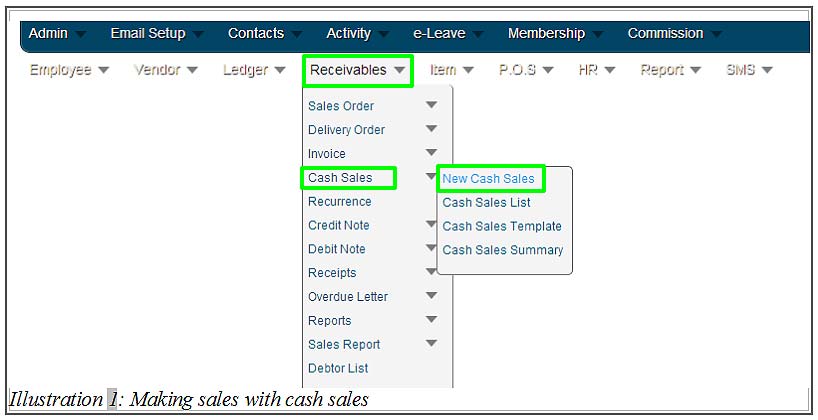
2. Click the “…” box beside the Customer text field, and choose the customer from the customer list pop up.
After selecting your customer, click the “…” box beside Ledger Account and choose the ledger account from the ledger account list.
Next, choose the inventory location of the item at the Delivery from field. After selecting the location of that item and choose the item that is transacted in the cash sales, click Add Item.
Please click on image to view clearer.
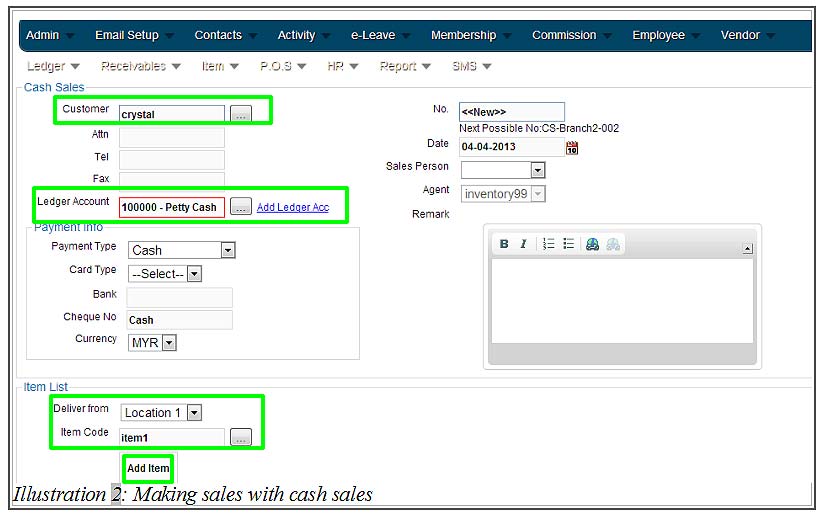
3. After clicking Add Item, the item will be added into the list below. Users may add the quantity of the item or another item or give discount on the items. After you have complete, click Save.
Please click on image to view clearer.
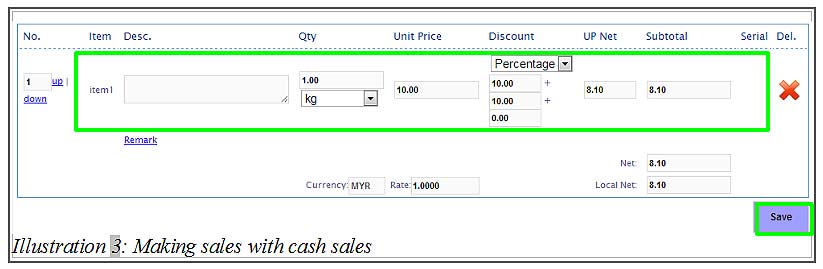
4. You will be notified that the cash sales has been successfully added.
Please click on image to view clearer.
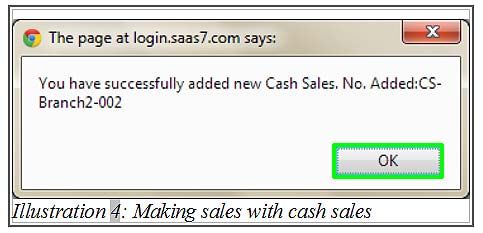
5. You can see the transaction record on the cash sales list and can also click Print Receipts to print the receipt.