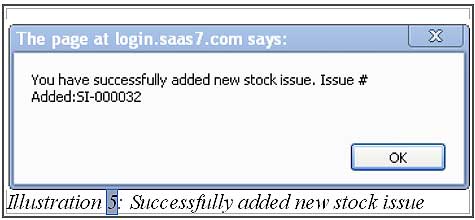After your branch has submitted the stock request, depending on which branch the request is directed to, your storekeeper has to create a new stock issue before he or she can send out the stock to the other branch.
In BMO Online Inventory Management System, creating new stock issues is important to keep track of your stock’s location, stock value and quantity where each branch is holding. This function will help the warehouse or inventory keepers to be more accurate in their annual stocktaking work. Stock taking is a time-consuming process. Thus, issuing stock via BMO’s Online Inventory Management System to keep track of your company stock constantly will help to save time.
You can create a new stock issue in BMO Online Inventory Management System by following the steps as shown below.
1.Click on the “New Stock Issue”(Item > Issue > New Stock Issue)
Please click on image to view clearer.
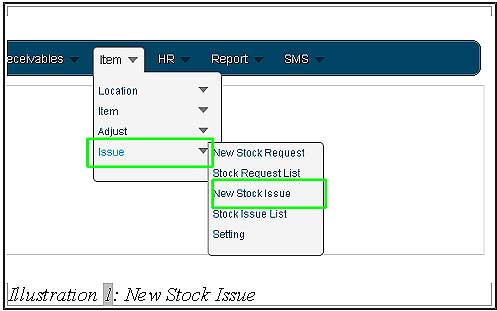
2. Go to “Stock Issue Info”, user can tick on “For Usage” which is mean this stock is for use else is to move to other location. Next, user can choose a date by click on “Calendar icon” and user can key in the date manually as well. After that, user can select the location “From Location” and “To Location”, where the stock is going to. User also can choose the “Issue Person” on the stock issue info, the description is optional for user either write or leave it blank.
Please click on image to view clearer.
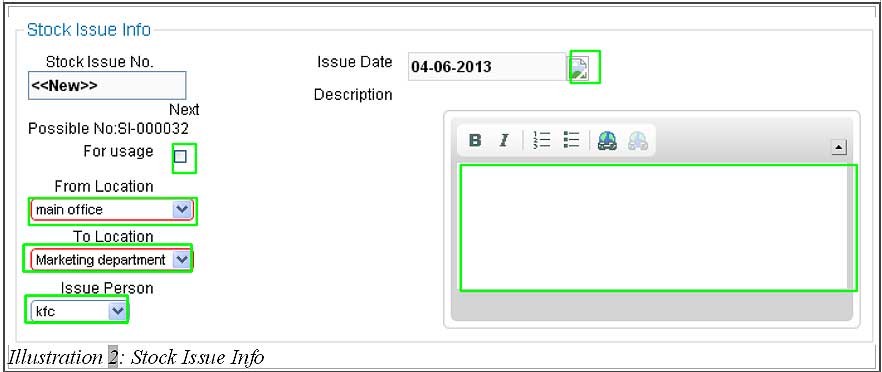
3.After finish key in the stock issue info, go to “Item List” to key in. First, user have to choose “Location” which the item location where from and click on the “Icon” beside “Item code” to choose the item. User also able to click on “Add Item” button to add. After added, the item will show in below. User can change the “Quantity” of the item, adding the “Serial Number” by click the icon. If the user clicked wrong item use the “x icon” to delete. Lastly, click on the “Save” to save.
Please click on image to view clearer.
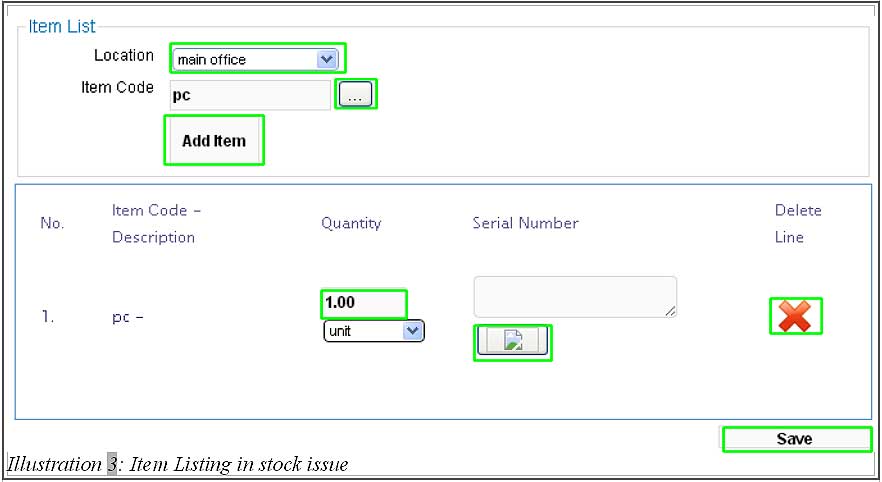
4. As user can see the window below, which mean your item is sufficient. Click on “OK” to continue and repeat from step 1 to 3.
Please click on image to view clearer.

5.As user can see the window below, which mean user is key in correctly the item quantity and successfully added new stock issue. Click on “OK” to continue.
Please click on image to view clearer.