How to Create Sales Order
In BMO Online Inventory Malaysia, you can set the inventory system flow to follow your own company inventory setting, as each company’s flow may differ. Once a sales is made, the inventory setting will not able to change anymore.
In this tutorial, we will guide you on how to set the inventory setting and making sales with Sales Order.
1. Go to Admin > Company Info.
If you have set your inventory flow previously, please skip to Step 4.
Please click on image to view clearer.
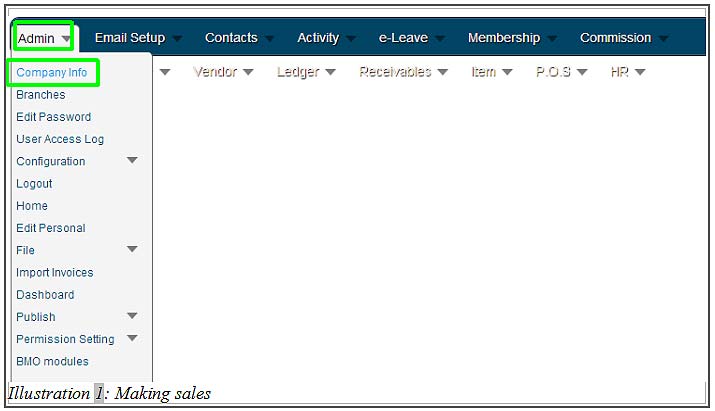
2. After clicking Company Info, go to Inv. Setting tab and choose your own company inventory setting as shown below.
Please click on image to view clearer.
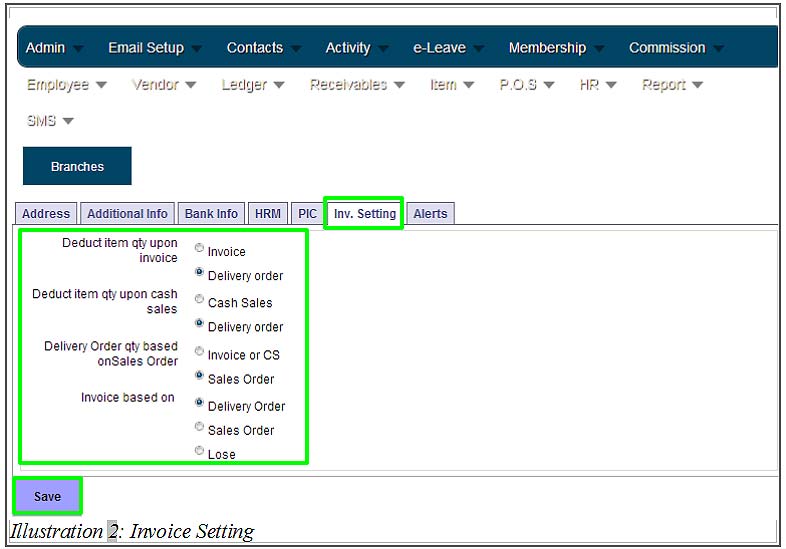
3. You will be notified that the update is successful. Click OK to dismiss the message.
Please click on image to view clearer.
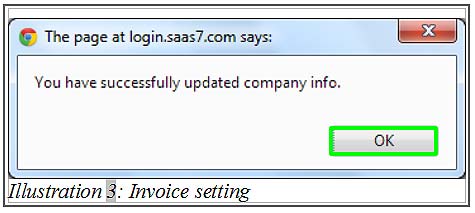
4. The following steps show you how to create Sales Order . Go to “Receivables > New Sales Order”
Please click on image to view clearer.
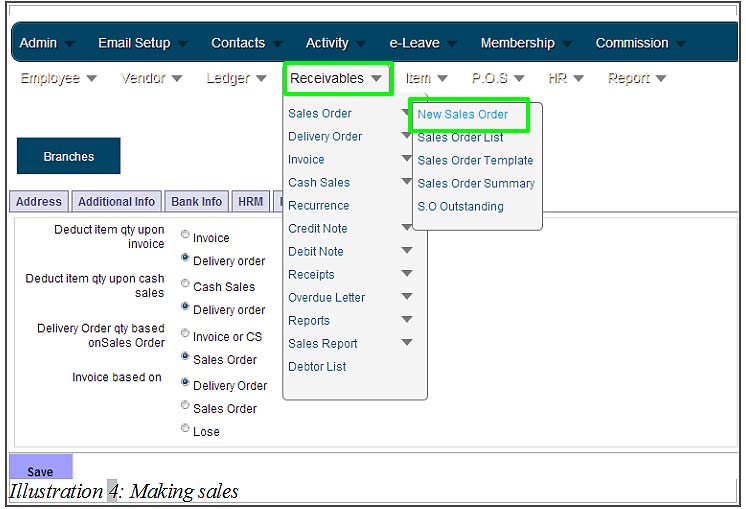
5. Click the button next to Customer field to search for your customer contact.
Please click on image to view clearer.
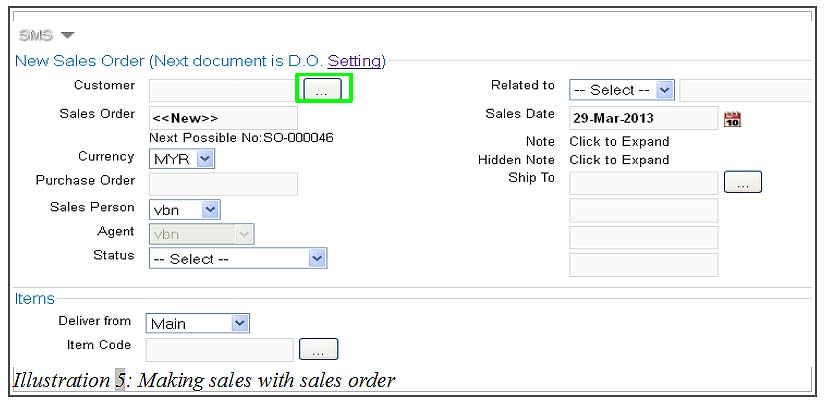
6. Select your customer from the list generated by the system.
Please click on image to view clearer.
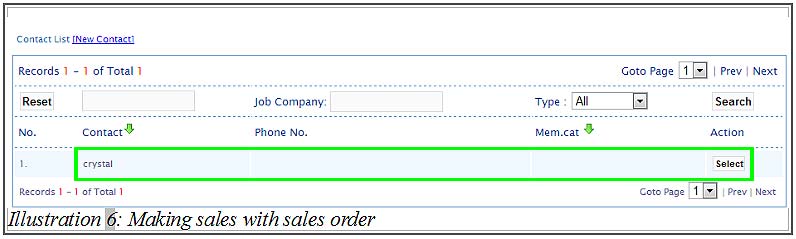
7. After selecting your customer, you can start to add your item code by clicking the button next to the Item Code field.
If you notice, the sentence above the New Sales Order is displayed to notify you what will be the next document to issue (base on the flow you have set at the beginning).
Please click on image to view clearer.
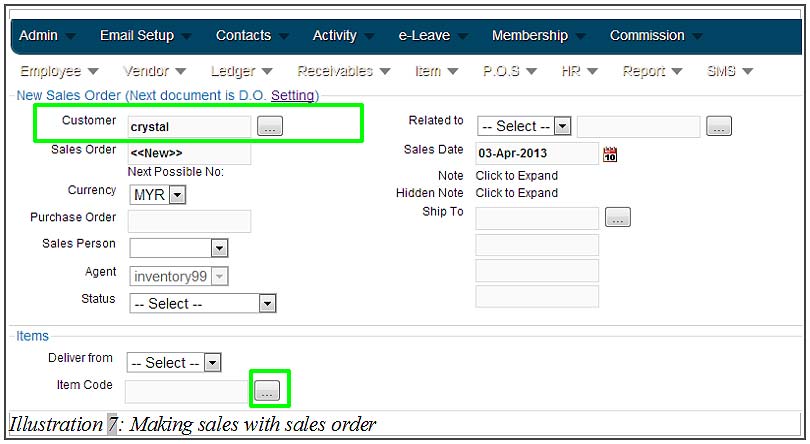
8. A pop up will appear with the list of items you have in the inventory. Click on “Select” to add the item into the Sales Order.
Please click on image to view clearer.
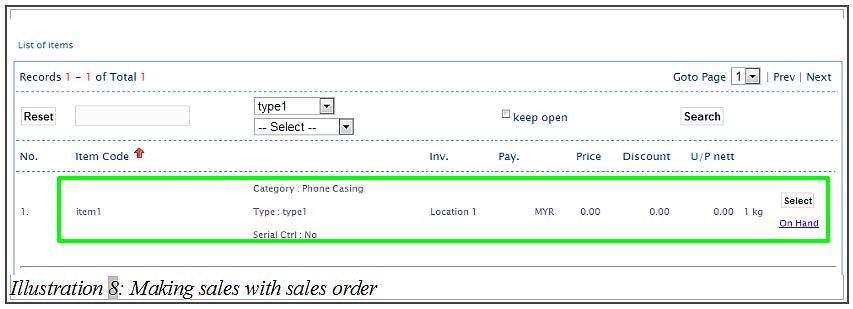
9. As you can see, the item you have selected is displayed in the Sales Order list as below. After you have complete preparing the Sales Order, click “Save” to save your Sales Order.
Please click on image to view clearer.
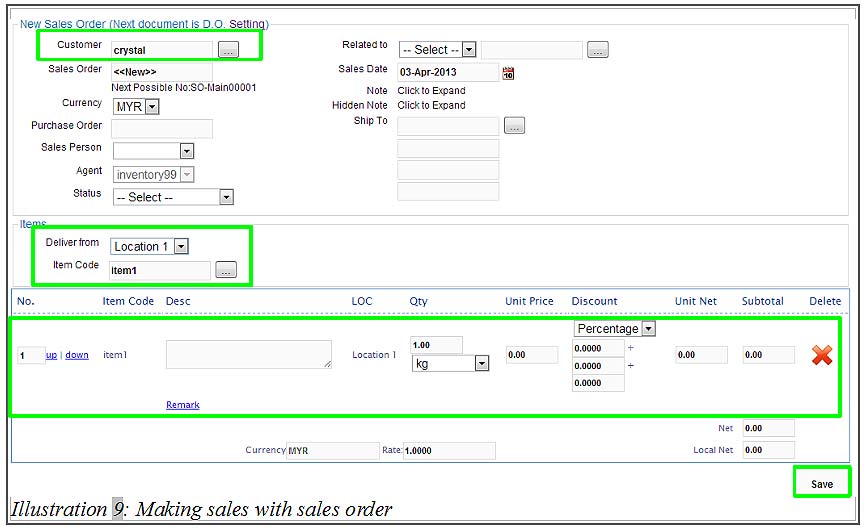
If you need further assistance please contact us!
Person incharge: KK Leong
Mobile Number: +6014 602 8442
Hotline: 1800 87 7061
Office Number: +603-27803880 / +603-7980 1388 / +604 642 0621
Email: sales@bizcloud.asia

