How to Create Purchase Order
BMO Online Inventory Malaysia allows you to create a new purchase order. Purchase order module is used when you would like to buy item from a vendor. The module will facilitate in creating and issuing purchase order. In the PO, payment terms is specified, date of delivery, shipping and so on.
PO is important to record your purchase and payment will be made to the vendor.
Thus, in this tutorial, we will guide you on how to create purchase order from vendor.
1. Go to Vendor > Purchase Order > New Purchase Order to create a new purchase order.
Please click on image to view clearer.
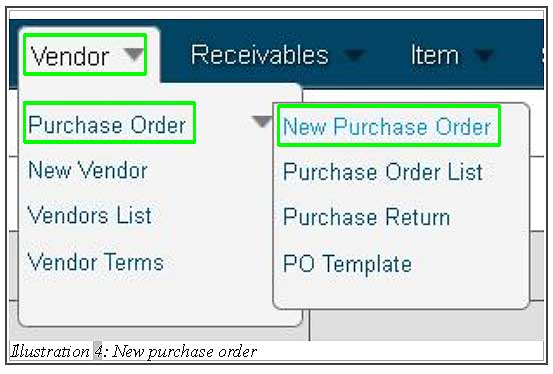
2. Next, you are required to fill in purchase order’s detail. Add in the item that you would like to purchase in P.O Detail. Save the detail by clicking on Save button.
Please click on image to view clearer.
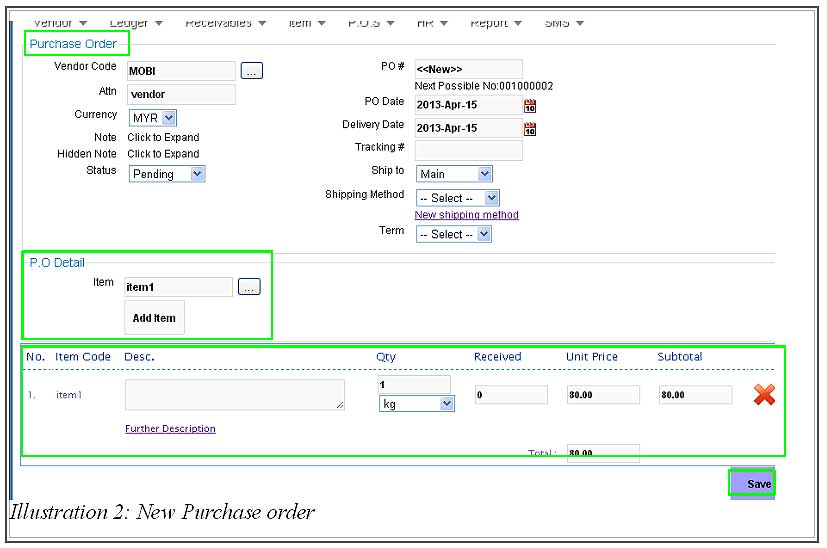
3. After saving the item, a notification message would appear to inform you that the purchase order has been added.
Please click on image to view clearer.
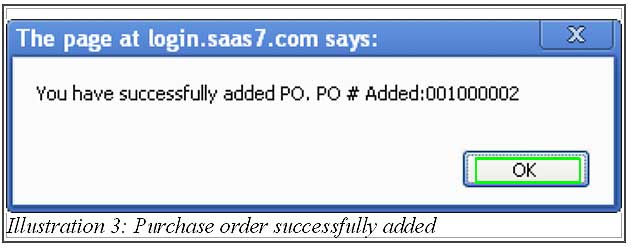
4. Now, you will be redirect to a page from which you could view Purchase Order List.
Please click on image to view clearer.
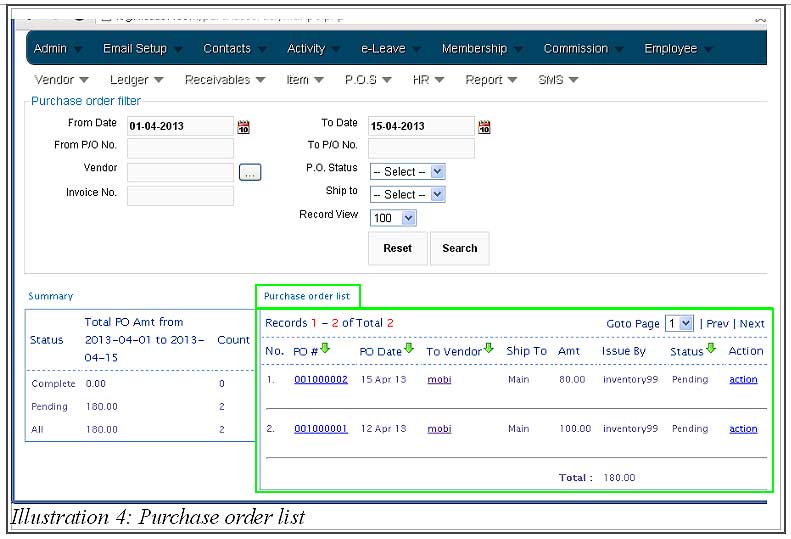
5. Whenever you would like to view the purchase order’s list, go to Vendor > Purchase Order > Purchase Order List and the list will be generated.
Please click on image to view clearer.
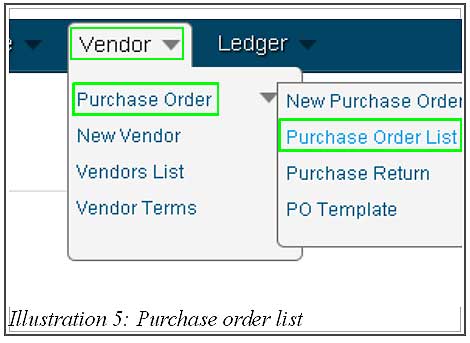
If you need further assistance please contact us!
Person incharge: KK Leong
Mobile Number: +6014 602 8442
Hotline: 1800 87 7061
Office Number: +603-27803880 / +603-7980 1388 / +604 642 0621
Email: sales@bizcloud.asia

